Advertisement
Advertisement
Read Next

10 Action In Nature Quick Tips
As you know, nature photography isn’t...
Critically Sharp Captures
To obtain excellent-quality, tack-sharp...
Get Drenched In A Downpour Of Pixels

Get Drenched In A Downpour Of Pixels
Over 70 percent of the Earth’s...
The Amount Of Light Dictates The Strategy
Thick gray clouds, dawn, interiors,...Advertisement
Sync Photos Across Devices With Mylio
Yesterday my wife’s computer crashed. Turns out, it had a bad hard drive. While she had been occasionally backing up important photos and videos to an external disk, she hadn’t done it in a while, and now we’re seriously at risk of losing a bunch of important photos of our young kids. If she had been diligent about her backup plan, we’d be in better shape. If she’d simply been using Mylio, we’d be golden.
Mylio is “the first modern, intelligent photo manager.” It’s an app that’s installed on any device you’d like to use to synchronize your images, like desktop computers, laptop computers, external hard drives, tablets and smartphones. It’s currently available for Mac and Windows operating systems, as well as iOS devices, and will be coming soon for the Android OS. The simplest way to think of it is as an app that synchronizes images from any of these devices to all the other devices—meaning you always have your images at your fingertips, no matter which device is in hand. If you’re a skeptic, like me, right now you’re thinking, “Oh, no, not another device that syncs files via the cloud.” Actually, it’s not.
Mylio’s Import window allows photographers to import images by copying or moving folders into Mylio. Most photographers are likely to prefer the Add Folder option, however, which simply directs Mylio to peer into an existing folder without relocating any image files. The app can also monitor Lightroom catalogs and Facebook albums, as well.
Whenever I hear about a new software that’s made for synchronizing, sharing, organizing or generally overhauling the way I organize and store my photographs, my initial reaction is skepticism. I don’t know if that makes me a cynic, or just someone who has been burned one too many times before. The promise of easy and reliable organization and backup is certainly appealing, but other entities have tried and never quite delivered. But none of them has done it the way Mylio has.
Mylio’s Import Options allow photographers to keep file naming and folder organization exactly as is, ensuring the app works well for photographers who have already established an organizational workflow with which they’re happy.
Most similar services rely on the cloud. It’s a great place to find affordable storage space for files—whether that’s the music that iTunes stores in the cloud or the server space purchased for offsite backup (like Dropbox and Amazon Web Services). But the problem with the cloud is that access is entirely limited by bandwidth. And if you’re trying to move gigabytes of files—which is easy to do with RAW image files—the cloud simply isn’t as effective.
The Edit panel puts powerful RAW image editing into a familiar format for users familiar with Adobe Camera Raw, Lightroom and Aperture. All changes are nondestructive, and upon synchronization, are propagated across the Mylio network, including back to the image’s original location—even inside Lightroom.
Calendar view organizes image files by date of capture, allowing users to drill down and search for photographs across folders and subjects, from decades to years, months and even days.
Mylio’s organizational structure allows users to sort their images not only by Calendar view, but by searching for people who may be tagged in pictures, or geotagged locations that appear on a map.
But Mylio works differently. Instead of transferring files via the cloud, Mylio doesn’t even rely on the Internet. All it needs is a local wireless network—like the kind you probably have in your home or office. When you enter your WiFi-enabled home, for instance, Mylio instantly connects your devices and starts transferring files over the local network. This is exponentially faster than moving files across the Internet.
One great side effect I’ve found since connecting devices like my desktop and my laptop and tablet via Mylio is that as soon as the file transfer is created, I’ve made an instant backup of my original image files. I may have installed Mylio because it allows me easy access to all of my images for sharing purposes, but I’m sure enjoying the peace of mind that comes from an added layer of protection for my precious image files.
Mylio allows you to synchronize original image files (including RAW) or to share medium or small JPEG files instead. A RAW workflow comes with some great benefits. For instance, I can edit and adjust RAW image files on my tablet or even my smartphone, right inside the Mylio app, knowing that any changes are instantly shared across the network to my other devices. And, because I’m working with RAW files, the changes are nondestructive—just like when I’m working with RAW files in Adobe Camera Raw, Lightroom or Aperture. In fact, because Mylio appends RAW files with XML metadata, any RAW edits and adjustments and star ratings and flags easily carry over to the files across the network—and outside of it. Because Mylio doesn’t require photographers to abandon their existing organizational systems (such as a Lightroom catalog, for instance), Mylio works well with other software. All those RAW adjustments, ratings and flags are carried over to Lightroom, and vice versa. This integration is invaluable, and makes Mylio much more useful for a photographer who doesn’t want to abandon an existing workflow.
One of my favorite features of Mylio is its ability to make life easier when traveling. In Travel Mode, the photographer selects which devices will be going along on a trip (say, only a smartphone and a laptop), and Mylio temporarily ignores any other networked devices and automatically backs up original (RAW) image files during the trip. The idea is that while I’m traveling, backup is extra-important. And, since free memory is free memory, whether it’s on your laptop or your smartphone, why not utilize that disk space to back up the files. Once I’ve returned to civilization and Mylio detects that alternative backups have been made, it automatically removes the large RAW files from the original travel backup—once again, freeing the space on my iPhone for normal daily use.
Traveling photographers may say that sounds great, but what about when there’s no wireless network available? If you’re on a truck in the desert, for instance, you probably don’t have a strong wireless signal, but you do have a pretty smart application at your fingertips. Mylio can create an ad hoc wireless network at the click of a button, so your devices synchronize even in the most remote locations, again, offering another layer of backup protection. This is called the Mylio Device Network, and it’s simply a brilliant use of the technology.
A visual indicator of the loss of shadow detail. The histogram and sliders are familiar to users of virtually any RAW editing software.
As part of a monthly subscription to Mylio, photographers have access to an optional feature that does take the application outside of its hyperlocal footprint. The Mylio Cloud Drive is just what it sounds like—access to storage space in the cloud that can be accessed just like any other hard drive on the network. Its only downside is the aforementioned Internet connection, which does make large file transfers cumbersome. But as any archiving expert will attest, having files offsite at a remote location is crucial to any catastrophe-proof backup plan. Mylio’s Cloud Drive makes that remote access easy, and without leaving the comfort of the Mylio interface.
After drilling down to the monthly Calendar view, images are arranged by the dates on which they were created.
Comfortable is the perfect word for the user interface, and that’s no accident. It was designed for use by everyone from novice photographer to expert professional, so it was built to be extremely easy to use. It puts the images first, and makes it easy to sort and organize them with an interface that remains exactly the same whether on a small touch-screen tablet or multi-monitor desktop computer. Point-and-click or touch-and-drag, the Mylio user experience remains consistent across devices.
Speaking of organizing, Mylio doesn’t simply dump photos into a digital bucket. Any existing folder structure that exists on a device that’s added to the network remains intact. Mylio doesn’t move files from their original locations, it simply points to them. This helps keep things fast, and it also helps a stubborn photographer like me, who doesn’t want to give up his existing organizational system. Mylio, thank goodness, works with my existing workflow. It improves it, sure, but it doesn’t usurp it.
Star ratings, flags and other tags are carried in image file metadata and move seamlessly not only between Mylio devices, but to outside software, as well. Here, star ratings from Lightroom RAW files were brought in upon import into Mylio.
Ultimately, that’s what makes Mylio useful for a variety of photographers: It’s simple, powerful and flexible. I love the idea of being able to access my images anytime, anywhere, whether I want to reference a photograph from a previous shoot while I’m revisiting a location or whether I want to take new pictures and edit them during my trip. Perhaps I just want to show off my best work, but don’t want to have to say, “If only I had my laptop.” With Mylio, I don’t have to make excuses. I can simply pull out my phone, my tablet, or any other device I add to my network, and know that I have easy, instant access to my photos whenever I want them, wherever I may be. That’s not only a convenience, it’s a pretty remarkable achievement.
William A. Sawalich is a contributor to Outdoor Photographer. He makes his living as a professional photographer and educator in St. Louis, Mo. See more of his work at www.sawalich.com.